Just a quick post to note that the content from my hands-on lab at MySQL Connect (“MySQL Enterprise Features in Practice”) has been uploaded to the content catalog, and can be found here. This includes the 36-page lab manual and example commands and programs (mostly in Java; the package includes both compiled and source code). For those who attended the lab, this is an opportunity to complete the exercises we didn’t get to in the 2.5 hours, and for those who missed it, an opportunity to learn more about the features and capabilities of key MySQL Enterprise products and features such as MySQL Enterprise Audit plugin, MySQL Enterprise Monitor and MySQL Enterprise Security (PAM plugin). I hope to expand on the lab content to demonstrate other features such as MySQL Enterprise Backup, MySQL Enterprise High Availability and MySQL Enterprise Scalability, and will post updates via my blog.
Tag Archives: MySQL Enterprise Monitor
Creating custom graphs in MySQL Enterprise Monitor
As a follow-up to my earlier post describing the process to create custom Advisors for MySQL Enterprise Monitor, this post will demonstrate how to create custom graphs to track metrics over time. The password policy scripts I introduced earlier will again be the basis for the data used in this post.
Collecting new data
Similar to the custom Advisor created in the earlier post, creating a custom graph starts with custom data collection. Why can’t I just use the data collections I defined in the earlier example? Because there’s a restriction on using multiple custom data types (defined as namespace+classname combinations) in a single graph, and in the earlier example, I used a different classname for each password policy definition. I want to graph all three password policy violation counts as distinct lines on the same graph, so I need change how I collect data so that I get it all back in a single data type. Here’s what I’ve added to custom.xml:
<class> <namespace>password_policy</namespace> <classname>graph</classname> <precondition><![CDATA[ SELECT COUNT(*) FROM information_schema.tables WHERE table_schema = 'password_policy' AND table_name = 'user_password_policy_violation' ]]></precondition> <query><![CDATA[ SELECT SUM(IF(violation_type = 1, 1, 0)) no_password_count, SUM(IF(violation_type = 2, 1, 0)) expired_password_count, SUM(IF(violation_type = 3, 1, 0)) reused_password_count FROM password_policy.user_password_policy_violation WHERE violation_resolved = 0 ]]></query> <attributes> <attribute name="no_password_count" counter="false" type="INTEGER"/> <attribute name="expired_password_count" counter="false" type="INTEGER"/> <attribute name="reused_password_count" counter="false" type="INTEGER"/> </attributes> </class>
As before, make sure you test your SQL! It’s a real headache to get to the end of this process only to find your graph doesn’t work, and spend time tracking down the problem as bad SQL. That’s one of my wish requests for custom rules and graph creation – making it easier to diagnose problems.
Save the custom.xml file, and restart the Agent to reload the custom data collection definitions.
Define the custom graph
This also involves XML, and you can find a sample in the MEM documentation. I’ve pretty much copied that example and tweaked it. Here’s the resulting XML:
<?xml version="1.0"?> <com_mysql_merlin_server_graph_Design> <version>1.0</version> <uuid>a77cd4f0-d3a4-4f69-a346-6f36fb6a2f56</uuid> <name>Password Policy Violations</name> <rangeLabel>Accounts</rangeLabel> <series> <label>blank passwords</label> <expression>blank_count</expression> </series> <series> <label>expired passwords</label> <expression>expired_count</expression> </series> <series> <label>reused passwords</label> <expression>reused_count</expression> </series> <variables> <name>blank_count</name> <dcItem> <nameSpace>password_policy</nameSpace> <className>graph</className> <attribName>no_password_count</attribName> </dcItem> <instance>/</instance> </variables> <variables> <name>expired_count</name> <dcItem> <nameSpace>password_policy</nameSpace> <className>graph</className> <attribName>expired_password_count</attribName> </dcItem> <instance>/</instance> </variables> <variables> <name>reused_count</name> <dcItem> <nameSpace>password_policy</nameSpace> <className>graph</className> <attribName>reused_password_count</attribName> </dcItem> <instance>/</instance> </variables> </com_mysql_merlin_server_graph_Design>
Let’s break down the components. First, you need to define a UUID. I’ve previously just incremented the UUID from the example, but you can use any UUID generator you like. I used PowerShell (thanks Josh!):
D:\>powershell -Command "[guid]::NewGuid().ToString()" a77cd4f0-d3a4-4f69-a346-6f36fb6a2f56
The <name> tag defines how this graph will be named and displayed in the dashboard. This must be unique. The <rangeLabel> should define what is displayed as the label for the Y-axis of the graph, but that seems to be affected by a bug (Oracle Bug#17556299) with custom graphs today.
For this graph, I’ve defined three different <series> – one representing each password policy. Each series has a <label> element, which defines the label for the series, and an expression. Like custom rules, you can do some transformations and computations here – the documentation has a good example, converting raw byte counts to megabytes for graphing purposes. We’re not using that here – our expressions are simply the number of violators of a given password policy. The values used – blank_count, expired_count, reused_count – are all defined in <variables> elements below. The <name> element of the <variables> tag should correspond to the value used in the <expression> tag of <series> elements above, and the <nameSpace>, <className> and <attribName> should map to the custom data collection definition, where they are found in <namespace>, <classname> and <attribute name=”…”> tags, respectively.
Upload the graph definition
Once the graph definition is complete, save it. The name doesn’t matter, as we’re going to upload it to the MEM dashboard. Finding where to upload it can be a bit tricky, though – you’ll find it by clicking the “Advisors” option under the “Configuration” menu item. Right next to the “Create Advisor” button used to create a custom rule, you’ll find the “Import / Export” button. That’s the one you want. This will take you to a page where the important elements look like below:
Use the panel on the right to import the XML file containing the custom graph definition.
Schedule the graph
You might be tempted at this point to go directly to the graphs page and look for your graph. If you do, you won’t find it. The graph must first be scheduled. On the same “Advisors” page (under “Configuration” again), notice that the “Graphing” header shows something like, “Configured: 94 of 95”. That’s letting you know that your newly-created graph hasn’t yet been configured – expand the “Graphing” header and find the custom graph name (“Password Policy Violations”). Drill down until you find the appropriate MySQL Server instance against which to schedule the graph, click on the menu icon next to the server name, and schedule it. I chose to collect data every 1 minute; in a production environment, you may want to do this less often.
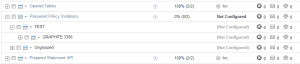 Once the graph has been scheduled, the Service Manager will tell the Agent to start collecting the necessary data the next time it checks in. Because the graphing components need at least two data points to generate a graph, you’ll want to wait a couple of minutes before looking for results in the graphs.
Once the graph has been scheduled, the Service Manager will tell the Agent to start collecting the necessary data the next time it checks in. Because the graphing components need at least two data points to generate a graph, you’ll want to wait a couple of minutes before looking for results in the graphs.
Finding the custom graph
After waiting the requisite couple of minutes, navigate to the “All Timeseries Graphs” item under the “Reports & Graphs” menu item. Select the appropriate host from the asset selector on the left-hand side, and expand the filter options by clicking the magnifying glass icon towards the top-right of the page. Here, you can select the “Password Policy Violations” graph, push the “Filter” button, and be rewarded with a view of your custom graph:
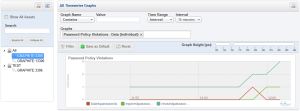 Note that I manipulated the password_policy.user_password_policy_violation table to show something more interesting than flat lines.
Note that I manipulated the password_policy.user_password_policy_violation table to show something more interesting than flat lines.
Conclusion
Custom graphs can give you visibility into trends over time for certain characteristics. While the example presented here uses custom data elements, you can create your own custom graphs using either standard data elements MEM already collects or extend MEM’s data collection to expose metrics useful for monitoring your applications or deployments.
Creating custom rules in MySQL Enterprise Monitor
Quite some time ago, I published scripts to implement password policies for MySQL, and promised to show how to expose violations of that policy via MySQL Enterprise Monitor (MEM). That stalled somewhat with other objectives, but I want to revisit it now that MEM 3.0 is GA. If you haven’t tried MEM 3.0 yet, consider doing so – it’s quick and easy to set up.
Many people don’t realize that MEM can be extended to monitor things beyond MySQL Server health, including visibility into application state as observed from the database. In part of the hands-on-lab I recently led at MySQL Connect, we implemented simple application state monitoring to alert – via MEM – when the number of active application sessions exceeded certain thresholds. This isn’t a new feature in MEM 3.0 – it was possible in earlier versions as well, and the process I’ll describe here in adding MEM alerting to password policy violations can be applied with only a few modifications to MEM 2.3 deployments.
Continue reading Creating custom rules in MySQL Enterprise Monitor
Speaking at MySQL Connect
 The MySQL Connect content catalog is published, and I’ll be leading a hands-on lab on MySQL Enterprise Features in Practice [HOL9787]. If you have wondered how to get the most out of the features of MySQL Enterprise subscriptions – whether you are an existing Enterprise customer or not – this lab is for you. We’ll help you understand the benefits of the various components of the MySQL Enterprise subscription as you install, configure, demonstrate and use the features. You’ll learn how best practices and helpful tips, and work through sample customization exercises illustrating how tools such as MySQL Enterprise Monitor, MySQL Enterprise Backup and Security, Audit and Scalability components of MySQL Server can be applied to your MySQL use cases. I’ll be joined by Engineering staff responsible for several of these key products/features, so it’s a great opportunity to learn more about features that can make your life easier directly from the experts!
The MySQL Connect content catalog is published, and I’ll be leading a hands-on lab on MySQL Enterprise Features in Practice [HOL9787]. If you have wondered how to get the most out of the features of MySQL Enterprise subscriptions – whether you are an existing Enterprise customer or not – this lab is for you. We’ll help you understand the benefits of the various components of the MySQL Enterprise subscription as you install, configure, demonstrate and use the features. You’ll learn how best practices and helpful tips, and work through sample customization exercises illustrating how tools such as MySQL Enterprise Monitor, MySQL Enterprise Backup and Security, Audit and Scalability components of MySQL Server can be applied to your MySQL use cases. I’ll be joined by Engineering staff responsible for several of these key products/features, so it’s a great opportunity to learn more about features that can make your life easier directly from the experts!
It’s also very likely I will be found at the Application Development with MySQL, Java, PHP, and Python [BOF4743] if you want to talk Java with me.
Finding the source of problematic queries
Many MySQL users are familiar with using slow query logs and tools such as mysqldumpslow to identify poor-performing SQL commands, and MySQL 5.6 introduces new powerful tools in PERFORMANCE_SCHEMA. Both allow you to identify the date/time and the user account from which the command was issued, which is helpful – but if you’re using MySQL Enterprise Monitor (MEM), you can immediately identify the actual line of code responsible for the SQL command in question. This happens to be one of my favorite and powerful features of MEM, but it’s frequently overlooked by new and experienced MEM users alike, so I’m writing the post to highlight it.
MySQL Enterprise Monitor, of course, is a commercial product that’s part of the MySQL Enterprise subscription. But it’s freely-available under 30-day trial terms for evaluation from Oracle Software Delivery Cloud – if you aren’t a commercial customer, consider downloading MEM to see what it can do for you. And if you are a MySQL Enterprise subscriber who hasn’t deployed MEM, or haven’t yet explored some of the more advanced features, now’s the time to do so.